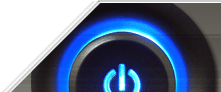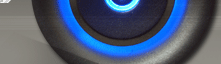| Command Processor Windows Registry Editor Task Scheduler | Dr Watson Windows Installer |
This setting controls whether text is wrapped onto the next line when the screen in full in Notepad. Although it can be configured by using the Edit menu in Notepad, this tweak allows you to change the word-wrap feature through the registry.
Create a new DWORD value, or modify the existing value called 'fWrap' using the settings below.
| Settings: |
| User Key:
[HKEY_CURRENT_USER\Software\Microsoft\Notepad] |
| Name: fWrap |
| Type: REG_DWORD
(DWORD Value) |
| Value: (0 = off, 1= on) |
2. Allow Uninstall of Windows Components (Windows XP)
Windows includes a number of system components that are normally not available on the Add/Remove Windows Components list. This tweak allows you to display these items and therefore have the option to uninstall.
Open the SYSOC.INF file in the Windows\INF sub-directory (e.g. C:\Windows\INF).
Under the [Components] heading are the system components installed on the computer. The items that have the word "HIDE" or "hide" in them are not displayed on the Add/Remove Programs list. e.g. the WordPad program is usally not shown because it contains "HIDE"
MSWordPad=ocgen.dll,OcEntry,wordpad.inf,HIDE,7
To change an item so it is shown remove the "hide" text, leaving the surrounding commas. For example you would change the WordPad entry from:
MSWordPad=ocgen.dll,OcEntry,wordpad.inf,HIDE,7
To:
MSWordPad=ocgen.dll,OcEntry,wordpad.inf,,7
The main hidden Windows components in Windows XP are:
Accessibility
Wizard
AccessOpt=ocgen.dll,OcEntry,optional.inf,HIDE,7
Automatic Windows Update
AutoUpdate=ocgen.dll,OcEntry,au.inf,hide,7
COM+
com=comsetup.dll,OcEntry,comnt5.inf,hide,7
Communications components (including Chat, Hyperterminal, and Phone
Dialer)
CommApps=ocgen.dll,OcEntry,communic.inf,HIDE,7
Distributed Transaction
Coordinator
dtc=msdtcstp.dll,OcEntry,dtcnt5.inf,hide,7
Windows Messenger
msmsgs=msgrocm.dll,OcEntry,msmsgs.inf,hide,7
WordPad
MSWordPad=ocgen.dll,OcEntry,wordpad.inf,HIDE,7
Multimedia components (including Media Player, Volume Control, and
Sound Recorder)
MultiM=ocgen.dll,OcEntry,multimed.inf,HIDE,7
Pinball game
Pinball=ocgen.dll,OcEntry,pinball.inf,HIDE,7
Tablet PC
TabletPC=tabletoc.dll,TabletSetupProc,Tabletpc.inf,HIDE,7
Terminal Server
TerminalServer=TsOc.dll, HydraOc, TsOc.inf,hide,2
Windows Management
Instrumentation
WBEM=ocgen.dll,OcEntry,wbemoc.inf,hide,7
Save the file and reopen the Add/Remove Windows Components listing for the change to take effect.
3. Enable the Scheduled Tasks Icon (Windows Me)This tweak allows you to configure your computer so that the Scheduled Tasks icon is displayed on the taskbar in Windows Millennium Edition (Me).
Create a new DWORD value, or modify the existing value called 'EnableTrayIcon' using the settings below.
| Settings: |
| System Key: [HKEY_LOCAL_MACHINE\Software\Microsoft\Plus!\System Agent] |
| Name:
EnableTrayIcon |
| Type: REG_DWORD (DWORD Value) |
| Value: (0 = default, 1 = enable icon) |
4. Disable the Windows XP Tour (Windows XP)
After installing Windows XP you are prompted to run the Tour the first three times you log into the system. This tweak can be used to suppress the balloon prompts.
Create a new DWORD value, or modify the existing value called 'RunCount' using the settings below.
| Settings: |
| User Key:
[HKEY_CURRENT_USER\Software\Microsoft\Windows\CurrentVersion\Applets\Tour] |
| System Key: [HKEY_LOCAL_MACHINE\Software\Microsoft\Windows\CurrentVersion\Applets\Tour] |
| Name: RunCount |
| Type: REG_DWORD
(DWORD Value) |
| Value: Remaining
times to prompt (0 = disabled) |
5. Save Changes to Notepad Configuration (All Windows)
The Notepad text editor included with Windows lets you configure the page setup including headers, footers and margins. These options are not normally saved between sessions but with this tweak Notepad can be made to save any changes.
Create a new DWORD value called "fSavePageSettings" and set it to "1" to save the page setup settings.
Create a new DWORD value called "fSaveWindowPositions" and set it to "1" to
save the window position.
Note: These settings work on specific versions of Notepad included with
Microsoft Windows. Although they are supported by most versions of Notepad some
versions may not support all options.
Settings: User Key:
[HKEY_CURRENT_USER\Software\Microsoft\Notepad] Name:
fSavePageSettings, fSaveWindowPositions Type: REG_DWORD
(DWORD Value) Value: (0 =
disabled, 1 = enabled)
6. Show Detailed Information in Device Manager (Windows 2000/XP)
If you require additional information about a device that is not typically displayed in Device Manager, you can use this tweak to make Device Manager show detailed device information.
Create a new String value, or modify the existing value called 'DEVMGR_SHOW_DETAILS' using the settings below.
Note: In Device Manager the properties for a device should now provide a
Details tab that contains additional information about the device.
Settings: System Key:
[HKEY_LOCAL_MACHINE\SYSTEM\CurrentControlSet\Control\Session
Manager\Environment] Name:
DEVMGR_SHOW_DETAILS Type: REG_SZ
(String Value) Value: (0 =
default, 1 = show detailed info)
Devices that are installed but are not currently connected to the computer (such as a Universal Serial Bus (USB) device or "ghosted" devices) are not normally displayed in Device Manager. This tweak causes all devices to be shown.
Create a new String value, or modify the existing value called 'DEVMGR_SHOW_NONPRESENT_DEVICES' using the settings below.
| Settings: |
| System Key: [HKEY_LOCAL_MACHINE\SYSTEM\CurrentControlSet\Control\Session Manager\Environment] |
| Name: DEVMGR_SHOW_NONPRESENT_DEVICES |
| Type: REG_SZ
(String Value) |
| Value: (1 = show all hidden devices) |
8. Disable Task Manager (Windows NT/2000/XP)
This setting controls the ability for users to start Task Manager and view processes, running applications and make changes to the priority or state of the individual processes.
Create a new DWORD valued named "DisableTaskMgr" and set it to "1" to disable Task Manager.
| Settings: |
| User Key: [HKEY_CURRENT_USER\Software\Microsoft\Windows\CurrentVersion\Policies\System] |
| Name: DisableTaskMgr |
| Type: REG_DWORD
(DWORD Value) |
| Value: (0 = default, 1 = disable Task Manager) |
9. Use Smooth Scrolling in Telnet (All Windows)
This tweak enables the smooth scrolling function in Windows Telnet.
Create a new DWORD value, or modify the existing value, named 'SmoothScroll' and set the value to '1' to enable or '0' to disable.
| Settings: |
| User Key: [HKEY_CURRENT_USER\Software\Microsoft\Telnet] |
| Name: SmoothScroll |
| Type: REG_DWORD (DWORD Value) |
| Value: (0 = disabled, 1 = enabled) |
10. Easily Use Notepad to Open a File (All Windows)
Enabling this setting will allow you to use Notepad to open a file by simply right clicking on the icon. Also the Notepad will be used to open the files by default if no association already exists.
Under shell create a new key called open, and edit the string "(Default)" to read "Open With Notepad".
Under open create a new key called command, and edit the string "(Default)" to read "notepad.exe %1".
Now when you right click on a file you should see "Open with Notepad" as one of the options.
Note: This tweak may affect the Office 97 toolbar feature and stop it from working correctly. This is because when you click an icon on the Office toolbar it activates the first context menu item, which in this case is the new "Open with Notepad" command, rather than looking for the default item.
| Settings: |
| System Key: [HKEY_CLASSES_ROOT\*\shell] |
| Name: (Default) |
| Type: REG_SZ
(String Value) |
11. Specify the Program to Play Inserted Audio CDs (All Windows)
This value is used to specify which program should be used to play an audio CD when it is inserted and the autostart feature is enabled.
Create a new String value, or modify the existing value called '(Default)' using the settings below.
| Settings: |
| System Key: [HKEY_CLASSES_ROOT\AudioCD\Shell\Play\Command] |
| Name: (Default) |
| Type: REG_SZ (String Value) |
| Value:
Command-line to Execute |
12. Add the QuickView Option to All Files (All Windows)
If you ever wanted to add QuickView to the context menu of all file types, it may be a tedious task doing so using Windows Explorer's Options - File Type window. This tip shows how to do it in a couple of easy steps.
Change the (Default) value of the new sub-key to equal '*'.
Close the registry and open an Explorer window. Right-click on any file and the QuickView command should now appear.
Note: You need to have QuickView installed on your PC. If not, Go to
Control Panel, Add/Remove Programs and add it from the Accessories group in the
Windows Setup tab.
Settings: System Key:
[HKEY_CLASSES_ROOT\*\QuickView] Name:
(Default) Type: REG_SZ
(String Value) Value: *