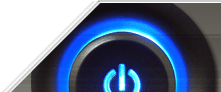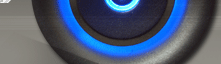Security Restriction
Note : All restriction are applied after restart or if you are using explorer restriction, Refresh your explorer would also lead to restriction get applied over system.
| Policy Restriction Login and Authentication | System Restriction Desktop and Explorer |
1. Prevent Access to the Contents of Selected
Drives(Windows
2000/Me/XP/Vista/Window 7)
This restriction
prevents users from using My Computer or Explorer to access the content of
selected drives. Also, you could make your own directory private, So that no other could access it.
Drive codes
A: 1, B: 2, C: 4, D: 8, E: 16, F: 32, G: 64, H: 128, I: 256, J: 512, K: 1024, L:
2048, M: 4096, N: 8192, O: 16384, P: 32768, Q: 65536, R: 131072, S: 262144, T:
524288, U: 1048576, V: 2097152, W: 4194304, X: 8388608, Y: 16777216, Z:
33554432, ALL: 67108863
And if you want to ristrict two or more drives at same time. Then you just have to add their code values.
Example to hide A and D drive together.
You have to add drive (A) + drive (D) = code(A) + code(D) = value(A) + value(D) = 1+8 =9
Value of dword value would be 9 in decimal.
| Settings: | |||
| User Key: [HKEY_CURRENT_USER\Software\Microsoft\Windows\CurrentVersion\Policies\Explorer] | |||
| System Key: [HKEY_LOCAL_MACHINE\Software\Microsoft\Windows\CurrentVersion\Policies\Explorer] | |||
| Name: NoViewOnDrive | |||
| Type: REG_DWORD (DWORD Value) Value: 32-bit bitmask |
2. Hide Drives in My Computer(All Windows)
This setting allows you
to control which drives are visible in My Computer and Explorer. It is possible
to hide all drives or just selected ones.
Drive codes
A: 1, B: 2, C: 4, D: 8, E: 16, F: 32, G: 64, H: 128, I: 256, J: 512, K: 1024, L:
2048, M: 4096, N: 8192, O: 16384, P: 32768, Q: 65536, R: 131072, S: 262144, T:
524288, U: 1048576, V: 2097152, W: 4194304, X: 8388608, Y: 16777216, Z:
33554432, ALL: 67108863
And if you want to hide two or more drives at same time. Then you just have to add their code values.
Example to hide A and D drive together.
You have to add drive (A) + drive (D) = code(A) + code(D) = value(A) + value(D) = 1+8 =9
Value of dword value would be 9 in decimal.
| Settings: |
| User Key: [HKEY_CURRENT_USER\Software\Microsoft\Windows\CurrentVersion\Policies\Explorer] |
| System Key: [HKEY_LOCAL_MACHINE\Software\Microsoft\Windows\CurrentVersion\Policies\Explorer] |
| Name: NoDrives |
| Type: REG_DWORD (DWORD Value) |
3. Disable the Shut Down Command(All
Windows)
This option allows you
to stop users from being able to shutdown the computer by disabling the shut
down command.
Open your registry and find the key below.
Create a new DWORD value, or modify the existing value called 'NoClose' using
the settings below.
| Settings: |
| User Key: [HKEY_CURRENT_USER\Software\Microsoft\Windows\CurrentVersion\Policies\Explorer] |
| System Key: [HKEY_LOCAL_MACHINE\Software\Microsoft\Windows\CurrentVersion\Policies\Explorer] |
| Name: NoClose |
| Type: REG_DWORD (DWORD Value) |
| Value: (0 = shutdown enabled, 1 = shutdown disabled) |
4. Disable Run Commands Specified in the
Registry(Windows
98/Me/2000/XP/vista/window 7)
This restriction is
used to disable the ability to run startup programs specified in the registry
when Windows launches.
Open your registry and find the key below.
Create a new DWORD value for each of the optional values below depending on
which Run function to stop and set the value to "1" to disable.
| Settings: |
| User Key: [HKEY_CURRENT_USER\Software\Microsoft\Windows\CurrentVersion\Policies\Explorer] |
| System Key: [HKEY_LOCAL_MACHINE\Software\Microsoft\Windows\CurrentVersion\Policies\Explorer] |
| Name: DisableLocalMachineRun, DisableLocalMachineRunOnce, DisableCurrentUserRun, DisableCurrentUserRunOnce |
| Type: REG_DWORD (DWORD Value) |
| Value: (0 = enable run, 1 = disable run) |